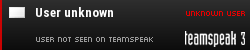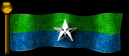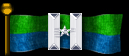Hey!
So for a few weeks now whenever I am on my computer it will freeze for a few seconds. It's rather annoying for when I am typing. The letters will still appear, but not for those few seconds. It also happens in-game, and virtually everywhere else. The freezing occurs quite often, and probably several times in a minute.
I have run virus scans, and nothing has turned up. I had around the time that I noticed this upgraded the AMD hard drive/software on my computer. Not sure why that would mess it up though.
I run a Dell on Windows 10.
Computer freezes
Post here if you need help with your PC or this site.
- ={101st}=shiNe!
- Visitor

- Posts: 7574
- Joined: Sat May 29, 2010 10:18 pm
Which driver did you actually update?
I have similar issues on the Web Browsers when occasionally the computer would freeze for a few seconds and it gets annoying too.
In my case I think that the AMD Graphics card drivers are the culprits, since the same symptoms have resulted in my Video Card drivers crashing multiple times before. Either way, currently I just deal with these problems by restarting my web browser any time this keeps on happening and the computer as a whole every several days when it starts to get out of hand.
Perhaps you can also try reverting your drivers to the older ones that didn't have those issues associated with them?
I have similar issues on the Web Browsers when occasionally the computer would freeze for a few seconds and it gets annoying too.
In my case I think that the AMD Graphics card drivers are the culprits, since the same symptoms have resulted in my Video Card drivers crashing multiple times before. Either way, currently I just deal with these problems by restarting my web browser any time this keeps on happening and the computer as a whole every several days when it starts to get out of hand.
Perhaps you can also try reverting your drivers to the older ones that didn't have those issues associated with them?
*TBD Signature here*








- ={101st}=shiNe!
- Visitor

- Posts: 7574
- Joined: Sat May 29, 2010 10:18 pm
- ={101st}=shiNe!
- Visitor

- Posts: 7574
- Joined: Sat May 29, 2010 10:18 pm
- ={101st}=shiNe!
- Visitor

- Posts: 7574
- Joined: Sat May 29, 2010 10:18 pm
If your hard drive is active (pre-SSD stuff) and is being read all the time then your computer will freeze until that reading is complete. When the hard drive is doing stuff, the light is illuminated.
Example image, the top is when the hard drive is being accessed. Your light should be denoted by a similar icon (like a small stack of pancakes, or a coke can in some cases).
http://i.stack.imgur.com/bd4nk.jpg
You can see this in the Windows 10 task manager's performance tab as well. Go to Task Manager, click "More details" at the bottom, then performance, then Disk on the left.
http://www.tenforums.com/attachments/pe ... sage-1.jpg
Anyway, if the hard drive is being constantly accessed then you are likely noticing constant freezing. You can check what is doing the naughty stuff by going to Processes and sorting by the Disk column.
Other things can cause issues as well such as running out of memory or maxing out CPU usage. Both can be troubleshooted in the Processes tab.
As Milfeulle indicated, bad drivers can cause really strange problems such as freezing. It may help to just System Restore back to when your computer worked fine if you are not certain what drivers to roll back (take a backup of recent files before carrying out a System Restore).
Example image, the top is when the hard drive is being accessed. Your light should be denoted by a similar icon (like a small stack of pancakes, or a coke can in some cases).
http://i.stack.imgur.com/bd4nk.jpg
You can see this in the Windows 10 task manager's performance tab as well. Go to Task Manager, click "More details" at the bottom, then performance, then Disk on the left.
http://www.tenforums.com/attachments/pe ... sage-1.jpg
Anyway, if the hard drive is being constantly accessed then you are likely noticing constant freezing. You can check what is doing the naughty stuff by going to Processes and sorting by the Disk column.
Other things can cause issues as well such as running out of memory or maxing out CPU usage. Both can be troubleshooted in the Processes tab.
As Milfeulle indicated, bad drivers can cause really strange problems such as freezing. It may help to just System Restore back to when your computer worked fine if you are not certain what drivers to roll back (take a backup of recent files before carrying out a System Restore).
In my case with Windows XP, I have an option in the Device Manager to roll back Drivers to the previously installed ones. I'm not sure if it works the same in Windows 10 though?
This video here should show you how to do the same in Windows 10:
https://www.youtube.com/watch?v=AJ3tPjeQ8PI
This video here should show you how to do the same in Windows 10:
https://www.youtube.com/watch?v=AJ3tPjeQ8PI
*TBD Signature here*








I know I'm not the most reliable to count on when it comes to this, but.. have you checked for dust inside your cabinet? lol (sorry dumb suggestion. don't know how knew you pc is) otherwise, maybe do a restore from an earlier date?






"Don't spam or we will laugh at your attempts!" --- gt24
"I will protect Impact! Lashypoo wont hurt him!" --- TheDon
"Your my favorite gov member" --- firetiger
"All hail Impact! Our newest member of the Kewl Kids Klub!!" --- zztop
"Its probably best that you leave it alone and not risk getting into trouble at school." --- Lash
Windows 10 automatically updates. If you roll back your driver (to an older one) then Windows Update will helpfully update you and put you right back where you started.Milfeulle wrote:In my case with Windows XP, I have an option in the Device Manager to roll back Drivers to the previously installed ones. I'm not sure if it works the same in Windows 10 though?
This video here should show you how to do the same in Windows 10:
https://www.youtube.com/watch?v=AJ3tPjeQ8PI
If you want to do a roll back, you might want to disable driver automatic updating as well.
http://winsupersite.com/windows-10/stop ... windows-10
---
I would be pretty sure that a driver is messing you up before issuing a roll back. Messing with your drivers may cause worse problems and lead to you trying to troubleshooting multiple issues at the same time.
I'm on win7 but that last amd update gave my comp issues and I rolled it back. Except for the update message it is fine now.







"Good judgement comes from experience; Experience comes from bad judgement."(Hoosier proverb).
.......................................................................................................................................................................................I Killed a midget and laughed like a madman.................................................................................................................................................................................
- ={101st}=shiNe!
- Visitor

- Posts: 7574
- Joined: Sat May 29, 2010 10:18 pm
Yeah, I don't auto update it. I clicked on the updates one at a time since I got a new gc for Christmas. All older updates were fine but last one. I'm away from home this week so i can't get on my comp and tell u which update I had issues with yet.shiNe! wrote:Rolling it back works the same way Avi and gt mentioned for you?Bert! wrote:I'm on win7 but that last amd update gave my comp issues and I rolled it back. Except for the update message it is fine now.
I would roll it, (off internet) turn auto update off and see if it works. Then update the amd driver manually. If it sucks after the isolated update you know the problem is that.
But I am not a win10 pro so its just a guess. Good luck.







"Good judgement comes from experience; Experience comes from bad judgement."(Hoosier proverb).
.......................................................................................................................................................................................I Killed a midget and laughed like a madman.................................................................................................................................................................................
- ={101st}=shiNe!
- Visitor

- Posts: 7574
- Joined: Sat May 29, 2010 10:18 pm
Perhaps I should have mentioned at the beginning that I am on a laptop. To come back to the 'light' that you mentioned before gt, I don't have that.Impact wrote:I know I'm not the most reliable to count on when it comes to this, but.. have you checked for dust inside your cabinet? lol (sorry dumb suggestion. don't know how knew you pc is) otherwise, maybe do a restore from an earlier date?
- ={101st}=shiNe!
- Visitor

- Posts: 7574
- Joined: Sat May 29, 2010 10:18 pm
maybe this helps.shiNe! wrote:Hmm, it is not allowing me to roll back my drivers from the Disc Managers panel.
http://windows.microsoft.com/en-us/wind ... ry-options
Listen to gt he has 10 I don't. But rolling back nixes every change made in time with drivers and updates etc. Then u can troubleshoot.
I've had that annoying "delay" thing before, I hope you fix it.







"Good judgement comes from experience; Experience comes from bad judgement."(Hoosier proverb).
.......................................................................................................................................................................................I Killed a midget and laughed like a madman.................................................................................................................................................................................
If you can't roll back then there is nothing to roll back to. You have the "oldest" driver already installed. All you can do is install a different driver (by installing a custom driver which can be an older version driver) by manually targeting (on your hard drive) the driver files you provided that should correct your problem.
The only computers I saw with Windows 10 issues were two Acer computers (intermittent discontinuity with wireless/wired networks, unresolved), an Asus motherboard system (issues with USB 3 ports, we don't use the USB 3 ports now), and an older Gigabyte motherboard system (audio drivers were simply bad and wrong, we force installed different ones that the internet said to use and it fixed the problem and Windows 10 is keeping that type of driver up to date, go figure).
I did have issues with an AMD system as well with the onboard video (desktop system). Microsoft actually built the installer to reject installation on that system (because it would never work). After adding a video card and disabling on board video in the BIOS, the system was clear to install to Windows 10 and has no problems at all. We have another AMD system, this one a laptop, that was clear to install yet has intermittent error messages (this is Oglie's laptop). The solution there is to live with the error messages and ignore them.
Anyway, any OS upgrade can lead to driver related issues such as this (Windows Vista comes to mind strongly). You have to be pretty sure your issue is driver related because messing with drivers WILL cause Windows 10 headaches (considering that almost all drivers out there WILL cause issues and only the Windows 10 built in ones seem to work ok). For some reason, drivers for any other OS (even Windows 8 or 8.1) tend not to work cleanly in many cases (you will need Windows 10 specific drivers). For any consumer PC, this doesn't lead to problems (we have one business PC with a custom hardware device that won't ever work with Windows 10 due to driver issues, we had to roll back the installation to Windows 7).
---
I still want to think that your issues are an IO lock related thing (hard drive being accessed and freezing the whole system until that access is handled). It is the only thing that tends to make sense. As I said, your task manager (aka the performance monitor in old OS versions) or your system indicator lights will indicate if your hard drive is constantly being accessed.
---
You are running a Windows 10 antivirus program, correct (other that the built in Windows Defender, I mean)? You know that antivirus programs REALLY don't work well on incompatible operating systems. Also you uninstalled the antivirus program before the upgrade and installed it fresh after the upgrade, correct? If not then I would do a fresh install or simply uninstall the antivirus program for an evening and see if your problems go away.
I will say that I had systems (Windows 7 only here) which intermittently froze (no clear reason) and which had lost all internet capability (with no clear reason other than "does not work"). The solution in both cases was to uninstall the antivirus program and magically everything worked ok. Apparently Avast really fubared up and was sort of causing systems to stop working... joy of free antivirus programs. Simply stopping Avast didn't work, you had to fully uninstall the program before your computer started to work again. After seeing problems on two computers, I recommended everybody avoid Avast.
Anyway, the point is that your antivirus program has a lot more influence on how your OS works than you think. If you are not keeping a sharp eye out for it then you may be overlooking the real cause to any problems you have. If you are at the end of your rope and not sure what else to try, I would still try uninstalling the program and seeing if your issues go away. If they do then I would proceed with troubleshooting that program and stop messing with silly stuff like drivers.
The only computers I saw with Windows 10 issues were two Acer computers (intermittent discontinuity with wireless/wired networks, unresolved), an Asus motherboard system (issues with USB 3 ports, we don't use the USB 3 ports now), and an older Gigabyte motherboard system (audio drivers were simply bad and wrong, we force installed different ones that the internet said to use and it fixed the problem and Windows 10 is keeping that type of driver up to date, go figure).
I did have issues with an AMD system as well with the onboard video (desktop system). Microsoft actually built the installer to reject installation on that system (because it would never work). After adding a video card and disabling on board video in the BIOS, the system was clear to install to Windows 10 and has no problems at all. We have another AMD system, this one a laptop, that was clear to install yet has intermittent error messages (this is Oglie's laptop). The solution there is to live with the error messages and ignore them.
Anyway, any OS upgrade can lead to driver related issues such as this (Windows Vista comes to mind strongly). You have to be pretty sure your issue is driver related because messing with drivers WILL cause Windows 10 headaches (considering that almost all drivers out there WILL cause issues and only the Windows 10 built in ones seem to work ok). For some reason, drivers for any other OS (even Windows 8 or 8.1) tend not to work cleanly in many cases (you will need Windows 10 specific drivers). For any consumer PC, this doesn't lead to problems (we have one business PC with a custom hardware device that won't ever work with Windows 10 due to driver issues, we had to roll back the installation to Windows 7).
---
I still want to think that your issues are an IO lock related thing (hard drive being accessed and freezing the whole system until that access is handled). It is the only thing that tends to make sense. As I said, your task manager (aka the performance monitor in old OS versions) or your system indicator lights will indicate if your hard drive is constantly being accessed.
---
You are running a Windows 10 antivirus program, correct (other that the built in Windows Defender, I mean)? You know that antivirus programs REALLY don't work well on incompatible operating systems. Also you uninstalled the antivirus program before the upgrade and installed it fresh after the upgrade, correct? If not then I would do a fresh install or simply uninstall the antivirus program for an evening and see if your problems go away.
I will say that I had systems (Windows 7 only here) which intermittently froze (no clear reason) and which had lost all internet capability (with no clear reason other than "does not work"). The solution in both cases was to uninstall the antivirus program and magically everything worked ok. Apparently Avast really fubared up and was sort of causing systems to stop working... joy of free antivirus programs. Simply stopping Avast didn't work, you had to fully uninstall the program before your computer started to work again. After seeing problems on two computers, I recommended everybody avoid Avast.
Anyway, the point is that your antivirus program has a lot more influence on how your OS works than you think. If you are not keeping a sharp eye out for it then you may be overlooking the real cause to any problems you have. If you are at the end of your rope and not sure what else to try, I would still try uninstalling the program and seeing if your issues go away. If they do then I would proceed with troubleshooting that program and stop messing with silly stuff like drivers.
Post Reply
18 posts
• Page 1 of 1